前几天,脑子一抽买了阿里云ECS后,一直有点后悔,但已经买了,也退不掉。所以这几天一直在想着装个什么,不能浪费啊!!!最后思来想去,决定要不装个私有云盘玩玩。网上的私有云盘有SeaFile、Owncloud、Nextcloud这三个主要的。通过综合比较,SeaFile不免费,Owncloud与Nextcloud原是一家,最终决定那就先装Nextcloud吧。既然决定了,那就不能闲着,说干就干!!
本此主要在CentOS7.4下安装和配置最新版本的 Nextcloud 14,并且会通过 Nginx 和 PHP7.2-FPM 来运行 Nextcloud,同时使用 MariaDB 做为数据库系统。
阿里云ECS的系统是Centos7.4版本
[root@chyiyanghost~]#cat /etc/redhat-release
CentOS Linux release 7.4.1708 (Core)
将自带的epel、nginx、php全部卸载(rpm -e … –nodeps)
[root@chyiyanghost~]#rpm -qa|grep php
[root@chyiyanghost~]#rpm -qa|grep php-common
[root@chyiyanghost~]#rpm -qa|grep nginx
CentOS默认的yum源中并不包含Nginx和php-fpm,首先要为CentOS添加epel源:
[root@chyiyanghost~]#yum -y install epel-release
[root@chyiyanghost~]#yum -y install nginx
需要再添加一个yum源来安装php-fpm,可以使用webtatic
[root@chyiyanghost~]#rpm -Uvh https://mirror.webtatic.com/yum/el7/webtatic-release.rpm
安装php7.2-fpm和一些其它的必要的组件
[root@chyiyanghost~]#yum -y install php72w-fpm php72w-cli php72w-gd php72w-mcrypt php72w-mysql php72w-pear php72w-xml php72w-mbstring php72w-pdo php72w-json php72w-pecl-apcu php72w-pecl-apcu-devel
需要说明的是php72为php7.2,如果要装php7.1就改为php71,php7.0就是php70
完成后,检查一下php-fpm是否已正常安装
[root@chyiyanghost~]#php -v
PHP 7.2.11 (cli) (built: Oct 11 2018 19:14:35) (NTS)
Copyright (c) 1997-2018 The PHP Group
Zend Engine v3.2.0, Copyright (c) 1998-2018 Zend Technologies
配置php-fpm
root@chyiyanghost~]#vim /etc/php-fpm.d/www.conf
.....
user = nginx //将用户和组都改为nginx
group = nginx
.....
listen = 127.0.0.1:9000 //php-fpm所监听的端口为9000
......
env[HOSTNAME] = $HOSTNAME //去掉下面几行注释
env[PATH] = /usr/local/bin:/usr/bin:/bin
env[TMP] = /tmp
env[TMPDIR] = /tmp
env[TEMP] = /tmp
按ESC,输入wq!保存退出。
在/var/lib目录下为session路径创建一个新的文件夹,并将用户名和组设为nginx
[root@chyiyanghost~]#mkdir -p /var/lib/php/session
[root@chyiyanghost~]#chown nginx:nginx -R /var/lib/php/session/
[root@chyiyanghost~]#ll -d /var/lib/php/session/
drwxr-xr-x 2 nginx nginx 4096 Nov 1 12:23 /var/lib/php/session/
启动Nginx和php-fpm服务,并添加开机启动
[root@chyiyanghost~]#systemctl start php-fpm
[root@chyiyanghost~]#systemctl start nginx
[root@chyiyanghost~]#systemctl enable php-fpm
Created symlink from /etc/systemd/system/multi-user.target.wants/php-fpm.service to /usr/lib/systemd/system/php-fpm.service. //提示成功信息
[root@chyiyanghost~]#systemctl enable nginx
Created symlink from /etc/systemd/system/multi-user.target.wants/nginx.service to /usr/lib/systemd/system/nginx.service. //提示成功信息
使用MaraiDB作为Nextcloud数据库。yum安装MaraiDB服务
[root@chyiyanghost~]#yum -y install mariadb mariadb-server
启动MariaDB服务并添加开机启动
[root@chyiyanghost~]#systemctl start mariadb
[root@chyiyanghost~]#systemctl enable mariadb
Created symlink from /etc/systemd/system/multi-user.target.wants/mariadb.service to /usr/lib/systemd/system/mariadb.service. //提示信息
接下来设置MariaDB的root密码
[root@chyiyanghost~]#mysql_secure_installation //按照提示设置密码,首先会询问当前密码,密码默认为空,直接回车即可
Enter current password for root (enter for none): //直接回车
Set root password?[Y/n]Y
New password: //输入新密码
Re-enter new password: //再次输入新密码
Remove anonymous users?[Y/n]Y
Disallow root login remotely?[Y/n]Y
Remove test database and access to it?[Y/n]Y
Reload privilege tables now?[Y/n]Y
设置完MariaDB的密码后,使用命令行登录MariaDB,并为Nextcloud创建相应的用户和数据库。
例如数据库为nextcloud_db,用户为nextclouduser,密码为nextcloudpasswd:
[root@chyiyanghost~]#mysql -p
......
MariaDB [(none)]>create database nextcloud_db;
Query OK, 1 row affected (0.00sec)
MariaDB [(none)]>create user nextclouduser@localhost identified by'nextcloudpasswd';
Query OK, 0 rows affected (0.00sec)
MariaDB [(none)]>grant all privileges on nextcloud_db.* to nextclouduser@localhost identified by'nextcloudpasswd';
Query OK, 0 rows affected (0.00sec)
MariaDB [(none)]>flush privileges;
Query OK, 0 rows affected (0.00sec)
MariaDB [(none)]>exit
Bye
为SSL证书创建一个新的文件夹:
[root@chyiyanghost~]#mkdir -p /etc/nginx/cert/
[root@chyiyanghost~]#cd /etc/nginx/cert/
[root@chyiyanghost cert]#openssl req -new -x509 -days 365 -nodes -out /etc/nginx/cert/nextcloud.crt -keyout /etc/nginx/cert/nextcloud.key
.....
Country Name (2 letter code) [XX]:cn //国家
State or Province Name (full name) []:shaanxi //省份
Locality Name (eg, city) [Default City]:shaanxi //地区名字
Organization Name (eg, company) [Default Company Ltd]:chyiyang //公司名
Organizational Unit Name (eg, section) []:Technology //部门
Common Name (eg, your name or your server's hostname) []:chyiyang //CA主机名
Email Address []:330601425@qq.com
然后将证书文件的权限设置为660
[root@chyiyanghost cert]#chmod 700 /etc/nginx/cert
[root@chyiyanghost cert]#chmod 600 /etc/nginx/cert/*
[root@chyiyanghost~]#yum -y install wget unzip
[root@chyiyanghost~]#cd /usr/local/src/
[root@chyiyanghost src]#wget https://download.nextcloud.com/server/releases/nextcloud-14.0.3.zip
[root@chyiyanghost src]#unzip nextcloud-14.0.3.zip
[root@nextcloud-server src]#ls
nextcloud nextcloud-14.0.3.zip
[root@chyiyanghost src]#mv nextcloud /usr/share/nginx/html/
进入Nginx的root目录,并为Nextcloud创建data目录,将Nextcloud的用户和组修改为nginx
[root@chyiyanghost src]#mv nextcloud /usr/share/nginx/html/
[root@chyiyanghost src]#cd /usr/share/nginx/html/
[root@chyiyanghost html]#mkdir -p nextcloud/data/
[root@chyiyanghost html]#chown nginx:nginx -R nextcloud/
[root@chyiyanghost html]#ll -d nextcloud
drwxr-xr-x 15 nginx nginx 4096 Nov 1 15:50 nextcloud
进入Nginx的虚拟主机配置文件所在目录并创建一个新的虚拟主机配置(记得修改两个server_name为自己的域名):
[root@chyiyanghost html]#cd /etc/nginx/conf.d/
[root@chyiyanghost conf.d]#vim nextcloud.conf
upstream php-handler {
server 127.0.0.1:9000;
#server unix:/var/run/php5-fpm.sock;
}
server {
listen 80;
server_name chyiyang.net;
# enforce https
return 301 https://$server_name$request_uri;
}
server {
listen 443 ssl;
server_name chyiyang.net;
ssl_certificate /etc/nginx/cert/nextcloud.crt;
ssl_certificate_key /etc/nginx/cert/nextcloud.key;
# Add headers to serve security related headers
# Before enabling Strict-Transport-Security headers please read into this
# topic first.
add_header Strict-Transport-Security "max-age=15768000;
includeSubDomains; preload;";
add_header X-Content-Type-Options nosniff;
add_header X-Frame-Options "SAMEORIGIN";
add_header X-XSS-Protection "1; mode=block";
add_header X-Robots-Tag none;
add_header X-Download-Options noopen;
add_header X-Permitted-Cross-Domain-Policies none;
# Path to the root of your installation
root /usr/share/nginx/html/nextcloud/;
location = /robots.txt {
allow all;
log_not_found off;
access_log off;
}
# The following 2 rules are only needed for the user_webfinger app.
# Uncomment it if you're planning to use this app.
#rewrite ^/.well-known/host-meta /public.php service=host-meta last;
#rewrite ^/.well-known/host-meta.json /public.php service=host-meta-json
# last;
location = /.well-known/carddav {
return 301 $scheme://$host/remote.php/dav;
}
location = /.well-known/caldav {
return 301 $scheme://$host/remote.php/dav;
}
# set max upload size
client_max_body_size 512M;
fastcgi_buffers 64 4K;
# Disable gzip to avoid the removal of the ETag header
gzip off;
# Uncomment if your server is build with the ngx_pagespeed module
# This module is currently not supported.
#pagespeed off;
error_page 403 /core/templates/403.php;
error_page 404 /core/templates/404.php;
location / {
rewrite ^ /index.php$uri;
}
location ~ ^/( :build|tests|config|lib|3rdparty|templates|data)/ {
deny all;
}
location ~ ^/( :\.|autotest|occ|issue|indie|db_|console) {
deny all;
}
location ~ ^/( :index|remote|public|cron|core/ajax/update|status|ocs/v[12]|updater/.+|ocs-provider/.+|core/templates/40[34])\.php( :$|/) {
include fastcgi_params;
fastcgi_split_path_info ^(.+\.php)(/.*)$;
fastcgi_param SCRIPT_FILENAME $document_root$fastcgi_script_name;
fastcgi_param PATH_INFO $fastcgi_path_info;
fastcgi_param HTTPS on;
#Avoid sending the security headers twice
fastcgi_param modHeadersAvailable true;
fastcgi_param front_controller_active true;
fastcgi_pass php-handler;
fastcgi_intercept_errors on;
fastcgi_request_buffering off;
}
location ~ ^/( :updater|ocs-provider)( :$|/) {
try_files $uri/ =404;
index index.php;
}
# Adding the cache control header for js and css files
# Make sure it is BELOW the PHP block
location ~* \.( :css|js)$ {
try_files $uri /index.php$uri$is_args$args;
add_header Cache-Control "public, max-age=7200";
# Add headers to serve security related headers (It is intended to
# have those duplicated to the ones above)
# Before enabling Strict-Transport-Security headers please read into
# this topic first.
add_header Strict-Transport-Security "max-age=15768000;includeSubDomains; preload;";
add_header X-Content-Type-Options nosniff;
add_header X-Frame-Options "SAMEORIGIN";
add_header X-XSS-Protection "1; mode=block";
add_header X-Robots-Tag none;
add_header X-Download-Options noopen;
add_header X-Permitted-Cross-Domain-Policies none;
# Optional: Don't log access to assets
access_log off;
}
location ~* \.( :svg|gif|png|html|ttf|woff|ico|jpg|jpeg)$ {
try_files $uri /index.php$uri$is_args$args;
# Optional: Don't log access to other assets
access_log off;
}
}
接下来测试以下配置文件是否有错误,确保没有问题后重启Nginx服务。
[root@chyiyanghost conf.d]#nginx -t
nginx:the configuration file /etc/nginx/nginx.conf syntax is ok
nginx:configuration file /etc/nginx/nginx.conf test is successful
[root@chyiyanghost conf.d]#systemctl restart nginx
可以选择关闭Firewalld和SELinux
[root@chyiyanghost~]#systemctl stop firewalld
[root@chyiyanghost~]#systemctl disable firewalld
[root@chyiyanghost~]#setenforce 0
[root@chyiyanghost~]#getenforce
disable
[root@chyiyanghost~]#cat /etc/sysconfig/selinux
......
SELINUX=disabled
首先需要安装SElinux管理工具policycoreutils-python
[root@chyiyanghost~]#yum -y install policycoreutils-python
接着设置SELinux
[root@chyiyanghost~]#semanage fcontext -a -t httpd_sys_rw_content_t '/usr/share/nginx/html/nextcloud/data(/.*)'
[root@chyiyanghost~]#semanage fcontext -a -t httpd_sys_rw_content_t'/usr/share/nginx/html/nextcloud/config(/.*)'
[root@chyiyanghost~]#semanage fcontext -a -t httpd_sys_rw_content_t'/usr/share/nginx/html/nextcloud/apps(/.*)'
[root@chyiyanghost~]#semanage fcontext -a -t httpd_sys_rw_content_t'/usr/share/nginx/html/nextcloud/assets(/.*)'
[root@chyiyanghost~]#semanage fcontext -a -t httpd_sys_rw_content_t'/usr/share/nginx/html/nextcloud/.htaccess'
[root@chyiyanghost~]#semanage fcontext -a -t httpd_sys_rw_content_t'/usr/share/nginx/html/nextcloud/.user.ini'
[root@chyiyanghost~]#restorecon -Rv'/usr/share/nginx/html/nextcloud/'
接下来设置Firewlld防火墙,为Nextcloud开放http和https两个端口
[root@chyiyanghost~]#systemctl start firewalld
[root@chyiyanghost~]#systemctl enable firewalld
[root@chyiyanghost~]#firewall-cmd --permanent --add-service=http
[root@chyiyanghost~]#firewall-cmd --permanent --add-service=https
[root@chyiyanghost~]#firewall-cmd --reload
解析上面nginx中配置的域名chyiyang.net,访问访问http://chyiyang.net进行Nextcloud界面安装(访问http域名会自动跳转到https,安装提示安装即可!)
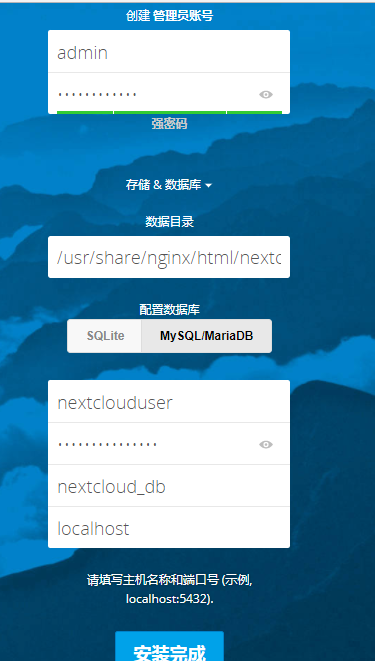
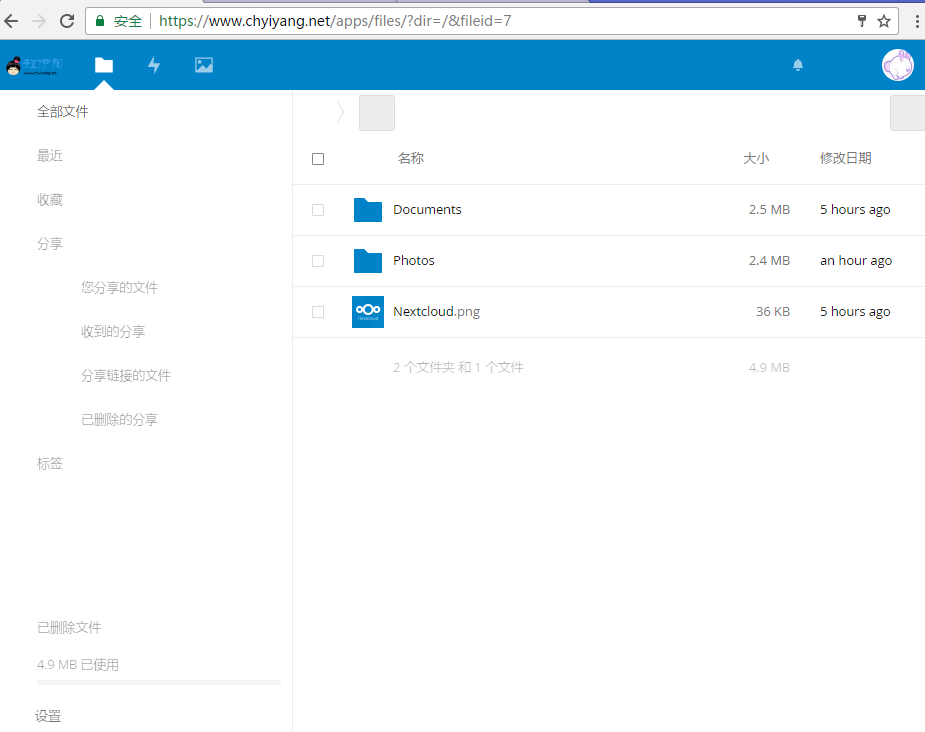
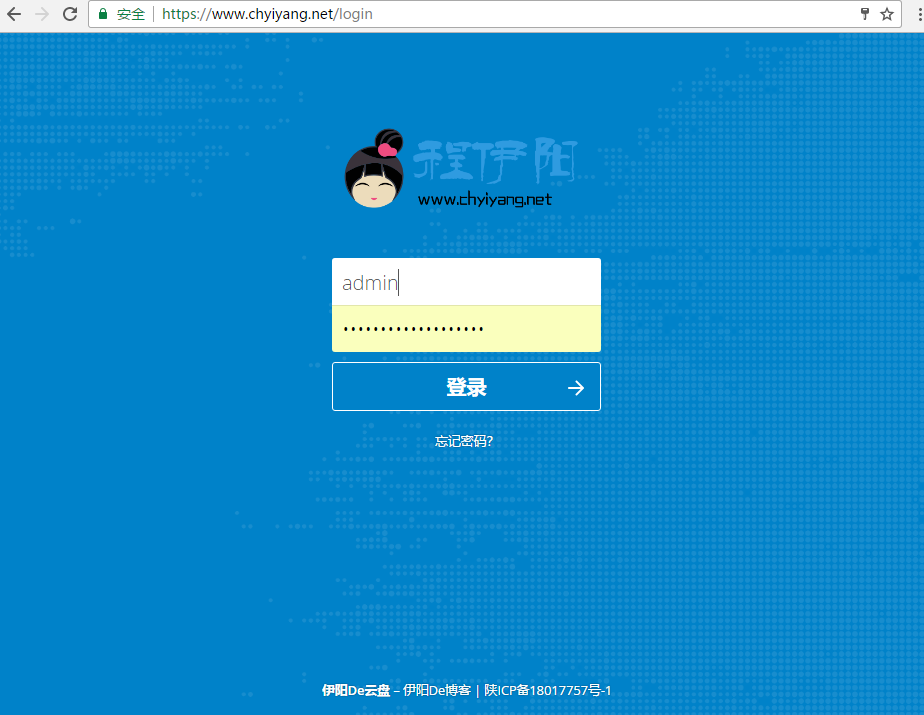
至此,nextcloud算是部署完成了。


 伊阳博客
伊阳博客













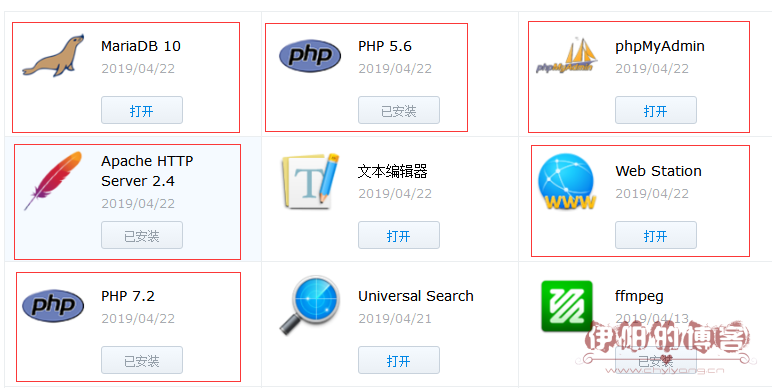

最新评论